In the digital age, knowing how to check when a website was last updated is crucial for various reasons. Whether you’re verifying the freshness of information, checking the maintenance status of a site, or assessing the credibility of content, the last updated date holds significant value. In this comprehensive guide, we’ll explore why this information is important, methods to determine it, and how to ensure your website stays current.
Table of Contents
Toggle

Why is it Important to Know How to Check When a Website Was Last Updated?
Understanding when a website was last updated helps users gauge the relevancy and accuracy of the information provided. For researchers, marketers, and everyday users, this date is an indicator of the site’s reliability. It can also reveal how actively a site is maintained, which is essential for trustworthiness.
What Is a Website’s “Last Updated” Date?

A website’s “last updated” date refers to the most recent time the content on the site was modified. This could include major overhauls, minor content changes, or even backend updates that affect the website’s performance and security.
Why Is It Important to Know It?
- Accuracy of Information: Content that is regularly updated is likely to be more accurate and relevant. Knowing the last update date helps users trust the information they are reading.
- Website Credibility: Frequent updates reflect a commitment to maintaining the website, which boosts its credibility.
- SEO Benefits: Search engines favor websites that regularly update their content. Understanding how often a site is updated can inform SEO strategies.
How to Check When a Website Was Last Updated

Each method has its own advantages and complexities. In this guide, we’ll walk you through seven different ways to determine the last update date of a website.
1. Using HTTP Header Checker to Find the Last Modification Date
HTTP headers contain valuable information about server requests and responses, including the ‘last-modified’ header, which shows the date and time a webpage was last changed.
Steps to uncover it:
- Visit an HTTP Header Checker tool like SEOmator’s Free HTTP Header & Status Code Checker.
- Enter the URL of the webpage you want to inspect and click ‘Submit’.
- The tool will display various information, including the ‘last-modified’ date.
2. Checking Source Code for the Last Updated Date
The source code of a website is its blueprint and may contain the date of the last update. However, not all websites include this information in their source code.
Steps to view the source code:
- Open the webpage you want to check.
- Right-click on the page and choose ‘View Page Source’ or ‘Inspect’
- Press Ctrl+F (Command+F on Mac) to open the search box and type ‘Last Modified’.
- Look for a line similar to <meta name=”Last-Modified” content=”2021-04-22T07:30:04Z” />. The date in the content section is the last modified date.
3. Checking the Sitemap for Last Update Date
A sitemap serves as a roadmap for a website, often containing the last modified dates for each page. This method requires more technical know-how but is very effective.
Steps to check the sitemap:
- Enter the sitemap URL into your browser’s address bar and press Enter. If you don’t know the sitemap URL, you can find it using SEOmator’s free sitemap finder tool.
- Look through the XML file for ‘lastmod’ tags. The dates listed adjacent to these tags signify the most recent updates made to each webpage.
4. Utilizing Google Search to Verify the Last Modification Date
Google’s search results can sometimes provide the last modified date based on its indexing.
Steps to use Google Search:
- In the Google search bar, type “site:example.com” (replace ‘example.com’ with the actual URL).
- Look at the snippets under each search result. Occasionally, you’ll find a date there indicating when the page was last updated.
5. Checking Command URL for Last Update Date
Some websites, especially those using Apache servers, allow access to server information, including ‘Last Modified’ dates.
Steps to check the command URL:
- Add /?=PHPE9568F36-D428-11d2-A769-00AA001ACF42 after your URL.
- If the website is using Apache, a page will appear showing the ‘Last Modified’ date.
6. Checking Google Cache for Last Update Date
Google’s cache provides a snapshot of a webpage as it appeared the last time it was visited by Googlebot.
Steps to use Google Cache:
- Go to Google’s cached page by entering http://webcache.googleusercontent.com/search?q=cache:http://example.com/ in the search bar, replacing http://example.com/ with the URL you want to check.
- At the top of the page, you’ll see a note like ‘This is Google’s cache of www.example.com. It represents a snapshot of the page as it appeared on [date]
7. Checking Internet Archive for Last Update Date
The Internet Archive’s Wayback Machine takes snapshots of web pages over time, showing when a page was updated.
Steps to use the Wayback Machine:
- Visit The Wayback Machine.
- Enter the website’s URL.
- Browse the timeline of snapshots—these dates indicate when the site was updated.
- By using these methods, you can accurately determine the last updated date of any website, ensuring the information you rely on is current and reliable.
Using Online Tools
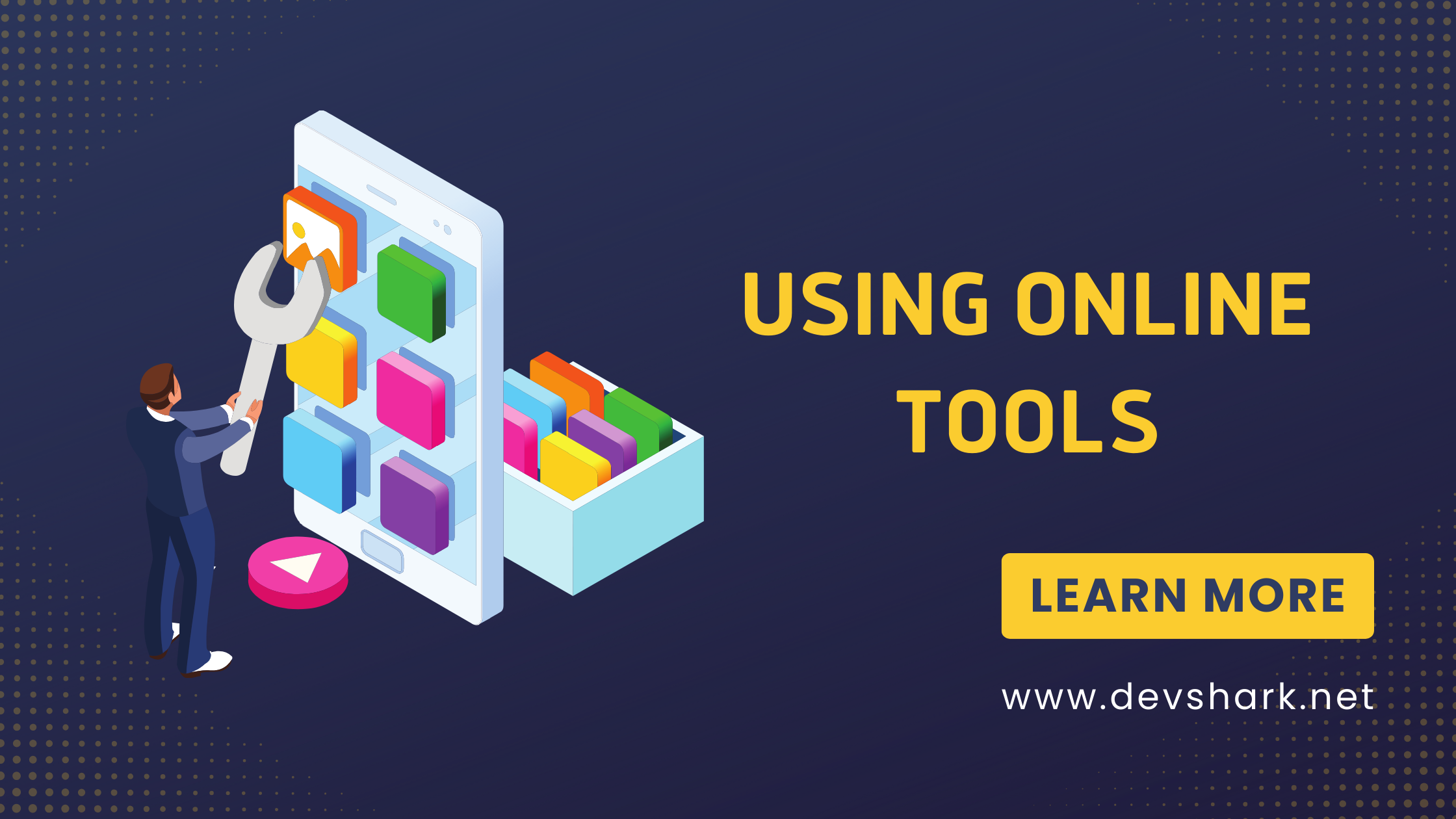
Various online tools can help you determine the last update date of a website.
- Wayback Machine: This tool allows you to view the history of a webpage. By checking the dates of the snapshots, you can infer the update history.
- Google Cache: Enter “cache:[website URL]” in Google. The cached version may include the date when Google last indexed the page.
- SEO Tools: Tools like Ahrefs or SEMrush often have features that indicate the last updated date of the content.
Checking for Update Notifications
Some websites explicitly mention their update schedules or have sections dedicated to news and updates.
- News Sections: Check if the website has a blog or news section where updates are posted.
- Announcements: Look for an announcement bar or section on the homepage that details recent changes or updates.
Why Is It Important to Keep a Website Up to Date?
Maintaining an up-to-date website is vital for several reasons:
- User Trust: Regular updates show users that the site is actively maintained, increasing their trust.
- SEO Performance: Search engines prioritize fresh content, improving the site’s ranking.
- Security: Frequent updates often include security patches that protect the site from vulnerabilities.
Issues About Checking the Last Updated Date of a Website
While determining the last updated date is beneficial, there are potential issues:
- Hidden Updates: Not all updates are visible to users. Some changes might be backend updates that don’t reflect in the content.
- Misleading Dates: Some sites might display the last updated date inaccurately or for SEO manipulation.
- Inconsistent Updates: Websites with multiple sections might update some parts frequently and others rarely, leading to mixed signals.
How to Use Search Engine Tools to Locate the Last Updated Date of a Website
Search engines can be powerful allies in determining the last updated date of a website.
- Google Search: Use advanced search operators. Enter “inurl:[website URL]” and set the date range to find the latest indexed version.
- Bing Webmaster Tools: Similar to Google, Bing’s tools can provide insights into when their bots last crawled a site.
How to Use an Online Tool to Scan for When a Website Was Last Updated
Online tools can simplify the process of finding the last updated date.
- Visit the Tool’s Website: Tools like BuiltWith or WhatCMS often have this feature.
- Enter the URL: Input the URL of the website you want to check.
- Analyze the Results: The tool will provide data on the last known update date, among other site details.
How to Analyze the Content of a Website to Know the Last Update Date
Sometimes, manually analyzing the website’s content can reveal the last update date.
- Look for Timestamps: Articles, blog posts, and news updates often have timestamps.
- Review the Content: Compare different parts of the site. Frequently updated sections like blogs or news pages might indicate recent activity.
- Check Comments and Social Shares: The dates of comments or social media shares can also give clues about the last updates.
Common Mistakes People Make to Know a Website’s Last Updated Date
- Relying Solely on the Footer: While the footer might show a date, it’s not always accurate for content updates.
- Ignoring Cached Data: Cached versions can provide more accurate update timelines.
- Not Using Multiple Sources: Depend on various tools and methods for a comprehensive view.
How to Avoid These Mistakes?
- Cross-Verify: Use multiple methods to check the last updated date.
- Use Reliable Tools: Stick to trusted online tools and SEO platforms.
- Stay Updated: Regularly check your own website’s updates and ensure they are accurately reflected.
Knowing how to check when a website was last updated is a valuable skill for maintaining the relevance, accuracy, and credibility of online information. By utilizing various methods like checking the footer, using online tools, and analyzing content, users can ensure they are accessing current information. Regularly updating your website not only builds trust with your audience but also enhances SEO performance. Avoid common mistakes by cross-verifying dates and using reliable tools. Stay informed, keep your site updated, and maintain a robust online presence.
FAQs
Q: Why can’t I find the last updated date in the footer of some websites?
A: Not all websites display the last updated date in the footer. You may need to use other methods like online tools or search engine techniques to find this information.
Q: Can the last updated date affect a website’s SEO ranking?
A: Yes, search engines favor websites with regularly updated content, which can improve SEO rankings.
Q: Are there any tools to automatically track website updates?
A: Yes, tools like Wayback Machine, Google Cache, and SEO platforms like Ahrefs and SEMrush can help track website updates.
Q: Is it possible for a website to be updated without changing visible content?
A: Yes, backend updates or security patches may not always reflect visible content changes but are crucial for site performance and security.
Q: How often should I update my website?
A: Regular updates are recommended. The frequency depends on your content type, but at least monthly updates are a good practice.
Q: Can outdated websites still rank well on search engines?
A: While possible, regularly updated websites generally perform better in search engine rankings due to the fresh and relevant content.

14 thoughts on “How to Check When a Website Was Last Updated”
Usually I don't learn article on blogs, but I wish to
say that this write-up very compelled me to check out and do so!
Your writing style has been amazed me. Thank you,
very nice article.
Look into my homepage - สาระน่ารู้
helloI really like your writing so a lot share we keep up a correspondence extra approximately your post on AOL I need an expert in this house to unravel my problem May be that is you Taking a look ahead to see you
what is your problem???
Your writing is like a breath of fresh air in the often stale world of online content. Your unique perspective and engaging style set you apart from the crowd. Thank you for sharing your talents with us.
Hi my family member I want to say that this post is awesome nice written and come with approximately all significant infos I would like to peer extra posts like this
Usually I do not read article on blogs however I would like to say that this writeup very compelled me to take a look at and do so Your writing taste has been amazed me Thanks quite nice post
Real Estate I really like reading through a post that can make men and women think. Also, thank you for allowing me to comment!
My brother suggested I might like this blog He was totally right This post actually made my day You can not imagine simply how much time I had spent for this info Thanks
I do not even know how I ended up here but I thought this post was great I dont know who you are but definitely youre going to a famous blogger if you arent already Cheers
I do agree with all the ideas you have introduced on your post They are very convincing and will definitely work Still the posts are very short for newbies May just you please prolong them a little from subsequent time Thank you for the post
Simply desire to say your article is as surprising The clearness in your post is simply excellent and i could assume you are an expert on this subject Fine with your permission let me to grab your feed to keep up to date with forthcoming post Thanks a million and please carry on the gratifying work
Excellent blog here Also your website loads up very fast What web host are you using Can I get your affiliate link to your host I wish my web site loaded up as quickly as yours lol
Hey there You have done a fantastic job I will certainly digg it and personally recommend to my friends Im confident theyll be benefited from this site
I like the helpful info you supply for your articles.
I will bookmark your blog and test again here regularly.
I am slightly certain I'll learn many new stuff proper right
here! Good luck for the following!